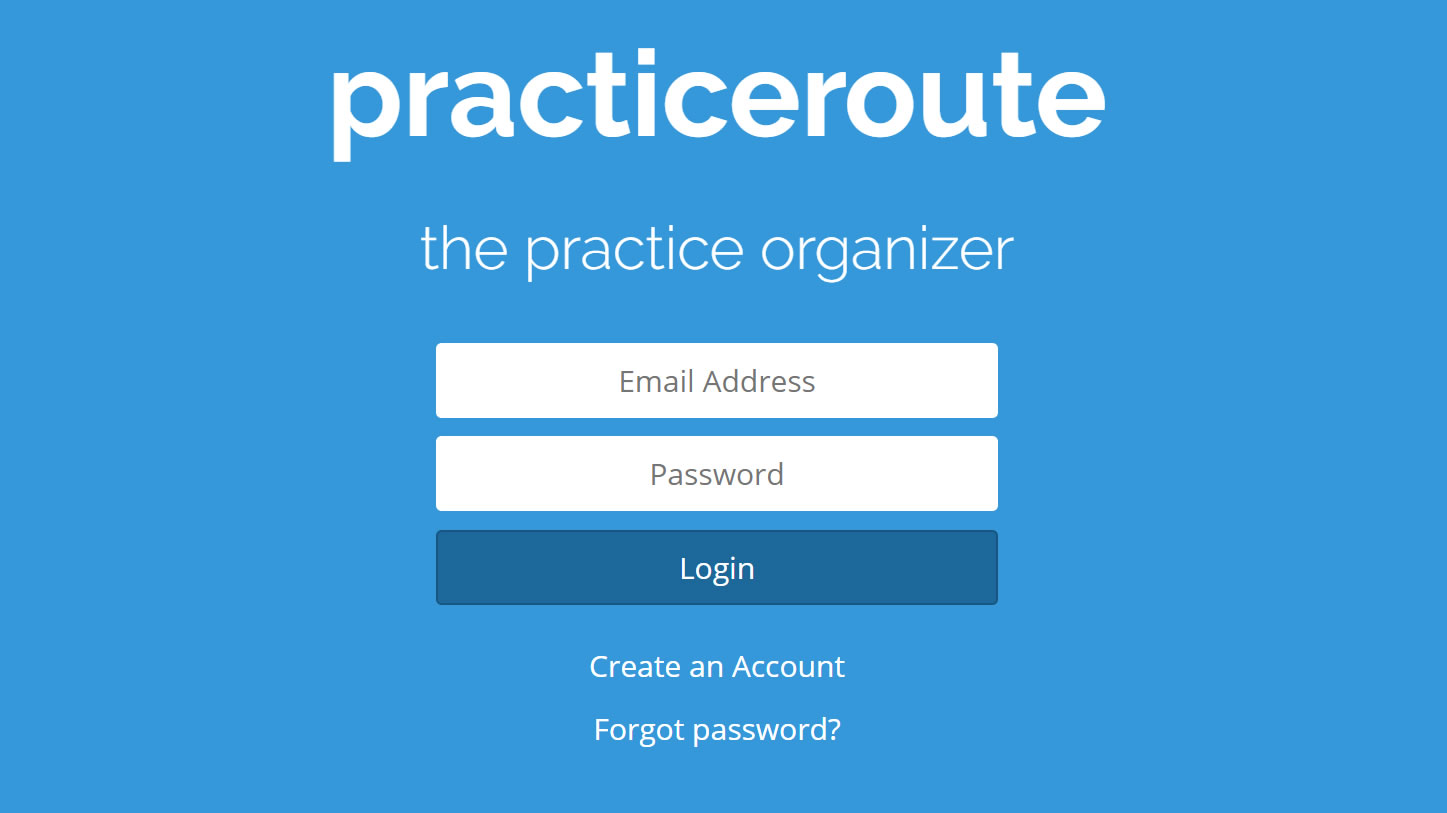
Initially, practiceroute.com was created it as a way to journal eveything that I would practice, provided I did the task of keeping it up to date. Its intent was to be a movitational tool for seeing progress made as well as keeping track of things worked on.
One of the biggest challenges for me was deciding on how information would entered and shown. I would want the program to be intuitive to use, and to have the data displayed in a simple but meaningful way.
Once I decided on these things using sketch mockups, I went ahead with its coding.
But lets switch to the more interesting part. How do I use this? And is it even useful?
The following is a tutorial on how to use it along with a brief explanation of its main features:
- Go to www.practiceroute.com
- Create an Account. (Currently you should be logged in automatically once signed up)
You should now be at the main screen of the application.

Now let's assume you've just had a nice productive practice or have even just completed one item from a practice session and you wish to keep track of what you've just done.
- Click 'Add Item'. Shown in (1). This will reveal the form as shown in the rectangular box (2).
- Enter relevant information:
- Name of practice item (e.g. A Minor Pentatnoic Scale)
- Any relevant notes about its practice (e.g. "Practiced two positions, will learn the rest next time")
- Tags (e.g. scales, improvisation)
- Date of practice
- Minutes / Hours practiced
- Click "Add".
The entered information will then be added and displayed in the list as shown in (3).
And that's it really! As you continue to add more items, you will be able to scroll through them and see how you did in previous days / sessions, helping to motivate as well as better plan and restructure your future practices.
Important feature: Tags
As you add tags to practice items, they will appear in a selectable list on the left as shown in (4). This is a very useful tool for quickly finding practice exercises of a particular category or set of categories.
Other Features:
Search. Search for items by their item name, or by date practiced (using a date range). As shown in (5)
Timer. Help record how long you practice anything by using the timer / stopwatch. Switch between the timer and stopwatch feature by clicking on the arrow icon shown in (6).
Feel free to give it a try send any feedback or thoughts to my email at hello@gregorypantin.com